Office 2003 installation error 1311 on Windows 10 solution
Office 2003 installation error 1311 on Windows 10 solution
 |
| Office 2003 installation error 1311 on Windows 10 solution |
SYMPTOMS
When
you install a 2007 Microsoft Office suite or Microsoft Office 2003, you
may receive an error message that is similar to one of the following:
Error 1311Cannot locate source file Cabinetfile.cab
Error 1311Source file not found Cabinetfile.cab (ie. sku112.cab)
CAUSE
- You
are installing Microsoft Office 2003 from an installation point that is
located on the network and that is accessed by multiple users.
- The installation source at this network location is contained in cabinet files.
- Microsoft Office 2003 is being installed on another computer on the network at the same time that you are trying to install Microsoft Office 2003 and the computer is using the same network installation point.
- The operating system of the other computer is the original released version of Microsoft Windows 10
- If this problem occurs when you upgrade to a 2007/2010/2015 Office suites, the local installation source for the earlier version of Office could have been moved or deleted. Alternatively, the local installation source could be corrupted.
- The other network computer does not release control of the installation files in a timely manner as expected. This prevents your computer from accessing those files.
- Microsoft Office installation had to be done from the original CD/DVD, but instead you are trying to install it from your local drive.
Solution
2) Run Magic ISO
3) From Magic ISO, locate your Office 2003/2007/2010 folder (I.e. : E:\Office 2003 Setup)
 |
| Office 2003 installation error 1311 on Windows 10 solution |
5) When Magic ISO opens (the new instance), select [File-Save as], choose a path and a name for your Image file (I.E. E:\My-Office2015.iso), Click Save.
6) Now close Magic ISO
7) Right click on My-Office2015.iso, Magic ISO, choose [Mount] ... see the next picture
 |
| Office 2003 installation error 1311 on Windows 10 solution |
9) Right click on the virtual disc you created, choose Explore or Auto-Play then choose Browse files or just type H:\ in the address bar in This PC place. You will notice that your files are all there.
10) Install Microsoft Office now without any problems as if you are installing it from your original CD.
11) After you install MS-Office successfully, just open Magic ISO and locate the Virtual Drive you created H: and from Tools, choose Virtual CD/DVD, then unmount your Virtual Drive H:



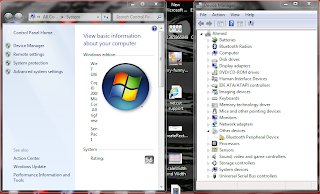
Comments
Post a Comment
Computers Notebooks and Internet Solutions (CNIS) Co. appreciates your comments.