Dreamweaver FTP Problem with Windows 10
Windows 10 - Error uploading or downloading files in Dreamweaver
 |
| Dreamweaver on Windows 10 |
Error uploading or downloading files
When you try to upload (put) to or download (get) from your web server using Adobe Dreamweaver, the process fails with an error. The Background File Activity window may say "File activity incomplete," or you may encounter a different error indicating that the attempted action failed to complete successfully.
You should try the following solutions in order, until your issue is resolved:
Solution 1: Verify that you can connect to your web server.
If Dreamweaver cannot successfully connect to your server, then it's likely that your server settings are missing or incorrect.
Solution 2: Verify the root directory setting in Dreamweaver.
For example:
- /wwwroot
- /inetpub/wwwroot
- /www/users/USERNAME/wwwroot
- /public_html
- /usr/home/USERNAME/public_html
- /www/users/USERNAME/public_html
Solution 3: Move or delete any symbolic links from corresponding directories on your server (Dreamweaver CS5.5 only).
You may be encountering this issue if the FTP Log in Dreamweaver shows an error similar to the following:"An FTP error occurred – cannot put ‘/index.html’. Access Denied."To identify a symbolic link, look in the Dreamweaver FTP Log (Window > Results > FTP Log) for a line that appears similar to the following:
< lrwxr-xr-x 1 username users 66 Jun 30 18:20 webformmailer.php -> /usr/www/stats/mailer.php
Two things show that this is a symbolic link. The first letter is an l (as in lrwxr-xr-x), which indicates that it is a symbolic link. The second is that the file name that would appear in the local or remote Files panel within Dreamweaver (in this case, webformmailer.php), is pointing to (->) a file in a different location (in this case, /usr/www/stats/mailer.php).In the case of the above example, to resolve the issue, you would locate the symbolic link called webformmailer.php in the Dreamweaver Files panel, and then delete it. If you needed to use this file for some component of your website, you would then also copy the mailer.php file from its location in /usr/www/stats/ to the desired directory.
Solution 4: Use Passive FTP (FTP and FTPS/FTPeS only).
Some firewall or other security software on your computer may be preventing Dreamweaver from uploading or downloading files.In most situations, you can configure your security software to allow network communication between Dreamweaver and your web server (both "in" and "out') and this will resolve the issue. This is a better and more recommended method for solving this issue.
Solution 5: Use an alternate client
For example, if you connect to your server via FTP or FTPS/FTPeS, then use an FTP client like FileZilla or CyberDuck. If you are using SFTP, then use a client such as PSFTP (PuTTY). For WebDAV connections, try a client like DAV Explorer, Goliath, or CyberDuck.
Solution 6: Try additional Site settings options (FTP and FTPS/FTPeS only)
try the following:
1) Open your server settings in the Site Setup dialog box. (See the Dreamweaver documentation to step through the user interface. If you are using Dreamweaver CS4 or earlier, consult the Dreamweaver CS4 documentation.)
2) On the Basics tab of the server's editing mode, expand the More Options section at the bottom.
3) Select or deselect one option listed. For example, deselect Use FTP Performance Optimization.NOTE: Use Proxy is a setting that is specific to your computer's network connection, and is not related to your web server. Only select Use Proxy if you normally need to use a proxy server to connect to the Internet, or to connect to certain types of network resources. Check with your network administrator or IT department if you are not sure if you need to use a proxy.
4) Try to upload or download the same files again.
5) Repeat these steps until you have resolved your issue, or until you have tried each combination of options.
Solution 7: Empty your DWC (Dreamweaver Cache)
Dreamweaver creates a cache file called WinFileCache-********.dat or MacFileCache-********.dat inside your personal Dreamweaver configuration folder.
This occasionally gets corrupted causing instability, unpredictable error messages, and even crashes.To solve the problem,
Close Dreamweaver and delete WinFileCache-********.dat or MacFileCache-********.dat.
Locating your personal configuration folder.
The location of the personal configuration folder depends on your operating system and version of Dreamweaver.
For Dreamweaver CC, and CS4-6, it’s as follows:Windows 8/Windows 7/Vista and Winsows 10 :
C:\Users\<username>\AppData\Roaming\Adobe\Dreamweaver C*\<language>\Configuration
Windows XP:
C:\Documents and Settings\<username>\Application Data\Adobe\Dreamweaver C*\<language>\Configuration
Mac OS X:
Macintosh HD:<username>:Library:Application Support:Adobe:Dreamweaver C*:<language>:Configuration
In all cases,
<username> is the name of your user account on the computer, C* is CC, CS4, CS5, CS5.5, or CS6, and <language> indicates the language of your operating system.
Earlier versions of Dreamweaver locate the personal configuration folder in a slightly different location. This is where it can be found in Dreamweaver CS3:
Windows 7/Vista:
C:\Users\<username>\AppData\Roaming\Adobe\Dreamweaver 9\Configuration
Windows XP:
C:\Documents and Settings\<username>\Application Data\Adobe\Dreamweaver 9\Configuration
Mac OS X:
Macintosh HD:Users:<username>:Library:Application Support:Adobe:Dreamweaver 9:Configuration
The personal configuration folder for Dreamweaver 8 and older is in a similar location, except you should replace "Adobe" with "Macromedia" and substitute the appropriate version of Dreamweaver in the path name.If none of the above did not work for you, then you need to check your installation folder permissions or try to install fresh copy of Dreamweaver (I suggest DW 8).

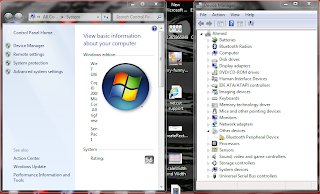

Computers, Notebooks And Internet Solutions: Dreamweaver Ftp Problem With Windows 10 >>>>> Download Now
ReplyDelete>>>>> Download Full
Computers, Notebooks And Internet Solutions: Dreamweaver Ftp Problem With Windows 10 >>>>> Download LINK
>>>>> Download Now
Computers, Notebooks And Internet Solutions: Dreamweaver Ftp Problem With Windows 10 >>>>> Download Full
>>>>> Download LINK YT