How to turn your notebook/Desktop into a WiFi hotspot
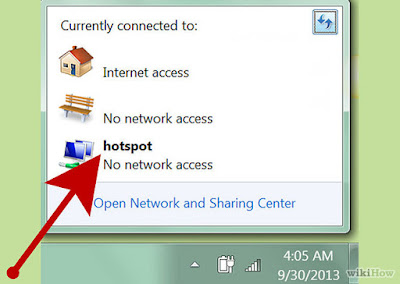 |
| How to turn your Wired Internet into WiFi Hotspot |
This post applies on those who have a switchable internet cards (WiFi Card, Wired Card Ethernet)
You can use your device (Notebook, Laptop, Desktop) which is connected to the internet through Wire (Cable) as a WiFiHotspot, that is able to share your internet connection that comes from the Internet Cable, with your other WiFi devices such as Mobiles, Tablets, Other notebook in your area.
Some people use 3rd parties software i.e (Connectify, Free Hotspot, Mrouter, .... etc) though it could be done manually, for example :
If you have an HP Notebook, you can download HP Connection Manager
Or you can follow those steps :
This Video will show you how to turn off Lan/Wlan Switching to be able to enable Wifi Hotspot for your notebook/desktop, then after watching the video, please follow the instructions below if you don't have a Wifi hotspot 3rd party application.
Windows 7 32 bit
Open Start Menu
Search for CMD, or Press Start Menu button from your keyboard + R (it will open Run.exe, then type CMD) and Enter if you are the computer Admin, Ctrl+Shift+Enter to open as Admin .
 |
| Turn Wired Internet into WiFi Hotspot - Win7 |
Write this command and then press enter : "You can modify the SSID and Password"
You get three lines confirmation
The Write this line and press Enter :
You get a confirmation line (The hostednetwork started)
To Stop the Wifi Hotspot you created
Open your other device and connect to the wifihotspot with the password your created.
Or anyway, you can always use 3rd parties applications (Connectify)
Open your other device and connect to the wifihotspot with the password your created.
Or anyway, you can always use 3rd parties applications (Connectify)

No comments:
Post a Comment
Computers Notebooks and Internet Solutions (CNIS) Co. appreciates your comments.