Windows 7 Wired Internet Connection into Wifi Hotspot
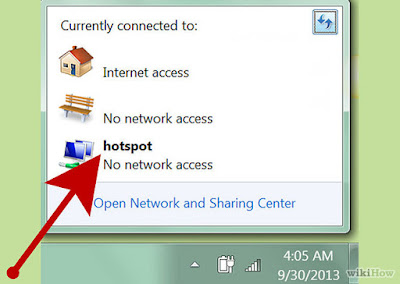
How to turn your notebook/Desktop into a WiFi hotspot How to turn your Wired Internet into WiFi Hotspot This post applies on those who have a switchable internet cards (WiFi Card, Wired Card Ethernet) You can use your device (Notebook, Laptop, Desktop) which is connected to the internet through Wire (Cable) as a WiFiHotspot, that is able to share your internet connection that comes from the Internet Cable, with your other WiFi devices such as Mobiles, Tablets, Other notebook in your area. Some people use 3rd parties software i.e (Connectify, Free Hotspot, Mrouter, .... etc) though it could be done manually, for example : If you have an HP Notebook, you can download HP Connection Manager Or you can follow those steps : This Video will show you how to turn off Lan/Wlan Switching to be able to enable Wifi Hotspot for your notebook/desktop, then after watching the video, please follow the instructions below if you don't have a Wifi hotspot 3rd party application. ...