WMI Error - Solved
This article applies to [Microsoft Windows XP] .
If you ever tried to install SQL Server 2008 on your local PC, you may get this error :
Normally you go check Microsoft to Diag. the errors, and you may 90% land to WMI diag tool VBS "WMIDiag.vbs", you download it and run it,
and you get something like this :
Double Click on Services and application to expand, then double click on WMI Control to be able to view properties, now Right click on WMI Control again and choose :
"Windows Can not ............."
All these errors and trials means that you either :
- Upgraded your Windows recently in a very wrong way
- Messed up your windows system files.
Anyway, to re-enable your WMI control and fix the problem to be able to install SQL Server, you will need to :
1) Create new Txt file
2) Copy and paste these line
3) save the txt file to your desktop as (WMIfix.bat)
4) double click (WMIfix.bat), you will see a black screen with many lines rolling, just wait until it finishes and closes itself.
5) Right click on your MY Computer icon, then properties, then Advanced, then Environment Variable, then under the double click on (PATH) and add this path at the beginning ;
"%SystemRoot%\system32;%SystemRoot%;%SystemRoot%\System32\Wbem;" Then OK
don't worry if afterwards you did not see it. just OK the properties.
Restart your computer, and then re-check :
1) Computer Management for WMI control status
2) Run the WMIDIAG.vbs "If you got Critical errors, ignore the report"
3) Re-Install Sql server but like this :
a: Open installation folder-> X86 Folder, then open "landingpage.exe", then "Installation section" choose 'New Sql Server Stand-alone Installation' it will ask you to locate your installation file using Dialog Box, just locate the "setup.exe" file then OK.
The installation will start, and the WMI check will 'Pass' ...
If that article did not help you through, just send me your exact issue and i will help you thought.
Than for reading (Don't forget to share it)
Greetings,
Evry1falls
If you ever tried to install SQL Server 2008 on your local PC, you may get this error :
"Rule Name-Rule Description Result-Message/Corrective Action GlobalRules: SQL Server 2008 Setup configuration checks for rules group 'Global Rules 'WmiServiceStateCheck Checks whether the WMI service is started and running on the computer.Failed The Windows Management Instrumentation (WMI) service cannot be started. To continue with the installation, you must troubleshoot and repair your Windows Management Instrumentation (WMI) service."OR, it could be when trying to open Sql Server Configuration Manager, you get this error :
"Cannot connect to WMI provider. You do not have permmission or the server is unreachable. Note that you can only manage SQL Server 2005 servers with SQL Server Configuration Manager. The specified module could not be found. [0x8007007e]"
Normally you go check Microsoft to Diag. the errors, and you may 90% land to WMI diag tool VBS "WMIDiag.vbs", you download it and run it,
and you get something like this :
"Error : Environment ............ 2 ITEM(S)"Open, Control Panel -> Administrative Tools -> Computer Management -> Services And Applications
"Error : Environment............. Windows cannot find Path(s):
C:\Windows\Ssytem32, c:\windows\system32\wbem"
Double Click on Services and application to expand, then double click on WMI Control to be able to view properties, now Right click on WMI Control again and choose :
"Windows Can not ............."
All these errors and trials means that you either :
- Upgraded your Windows recently in a very wrong way
- Messed up your windows system files.
Anyway, to re-enable your WMI control and fix the problem to be able to install SQL Server, you will need to :
1) Create new Txt file
2) Copy and paste these line
3) save the txt file to your desktop as (WMIfix.bat)
4) double click (WMIfix.bat), you will see a black screen with many lines rolling, just wait until it finishes and closes itself.
5) Right click on your MY Computer icon, then properties, then Advanced, then Environment Variable, then under the double click on (PATH) and add this path at the beginning ;
"%SystemRoot%\system32;%SystemRoot%;%SystemRoot%\System32\Wbem;" Then OK
don't worry if afterwards you did not see it. just OK the properties.
Restart your computer, and then re-check :
1) Computer Management for WMI control status
2) Run the WMIDIAG.vbs "If you got Critical errors, ignore the report"
3) Re-Install Sql server but like this :
a: Open installation folder-> X86 Folder, then open "landingpage.exe", then "Installation section" choose 'New Sql Server Stand-alone Installation' it will ask you to locate your installation file using Dialog Box, just locate the "setup.exe" file then OK.
The installation will start, and the WMI check will 'Pass' ...
If that article did not help you through, just send me your exact issue and i will help you thought.
Than for reading (Don't forget to share it)
Greetings,
Evry1falls


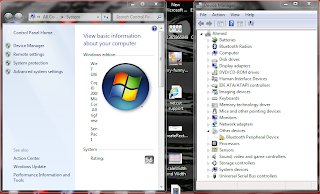
Comments
Post a Comment
Computers Notebooks and Internet Solutions (CNIS) Co. appreciates your comments.